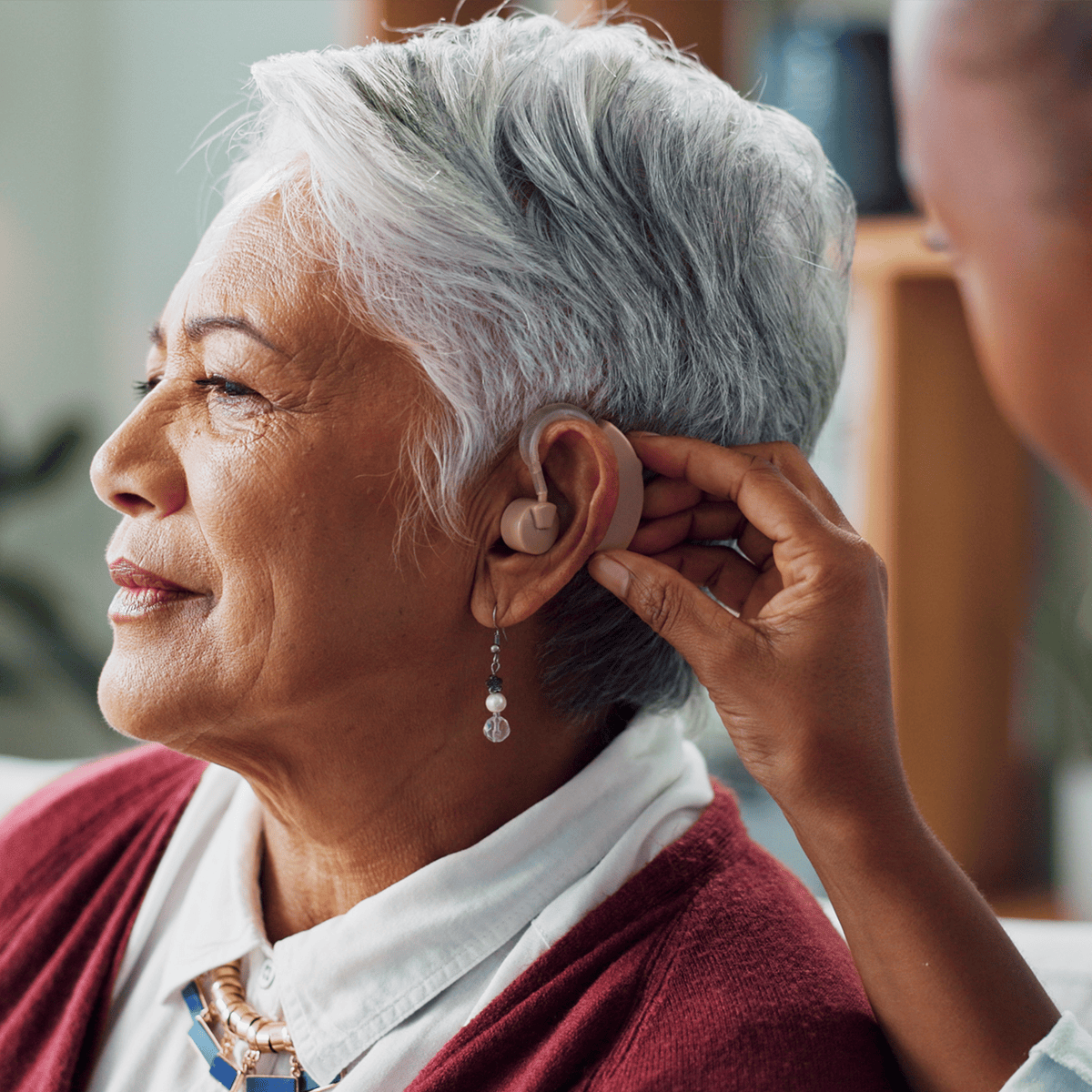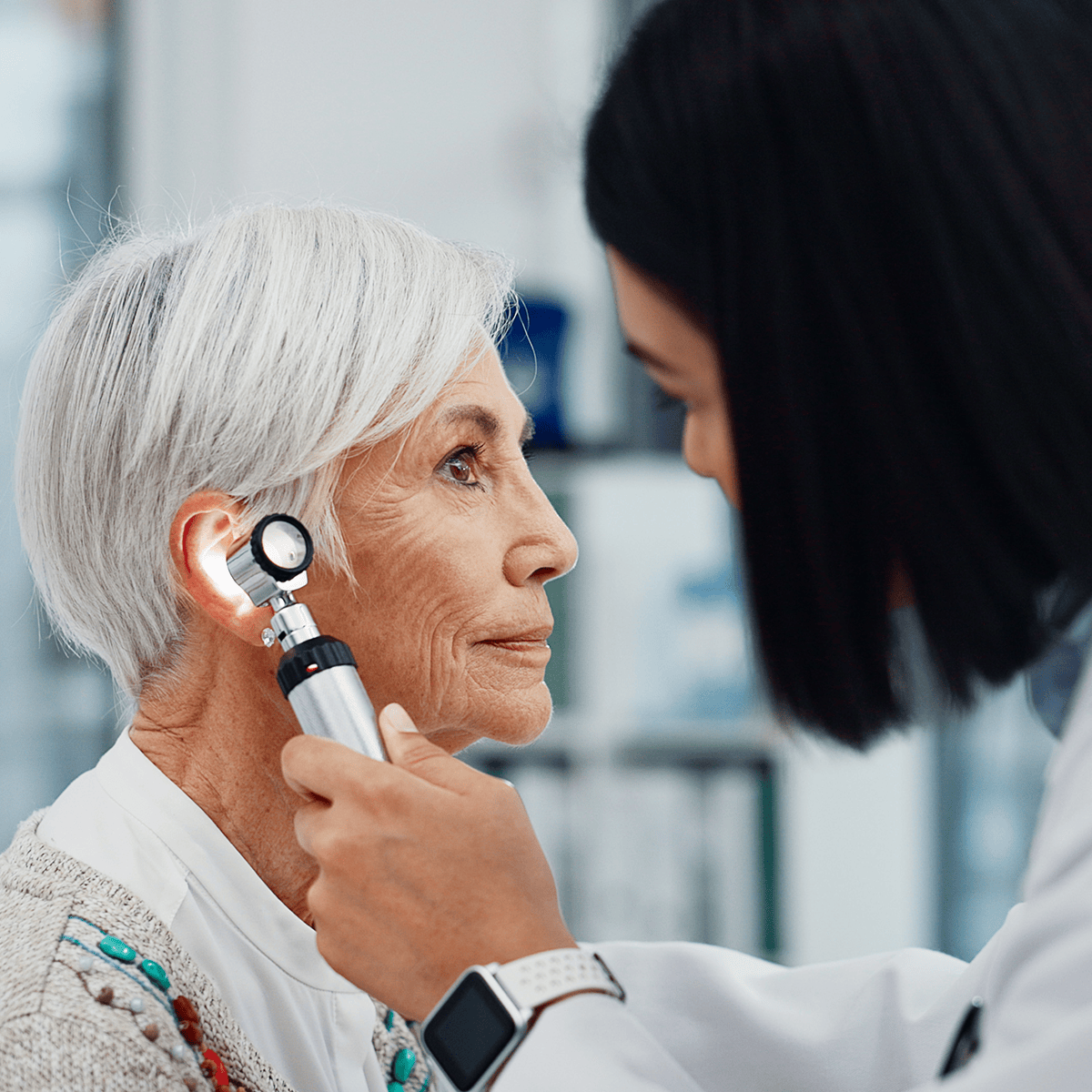Five Tips for the ClearCaptions App – Your Guide to Mobile Captions
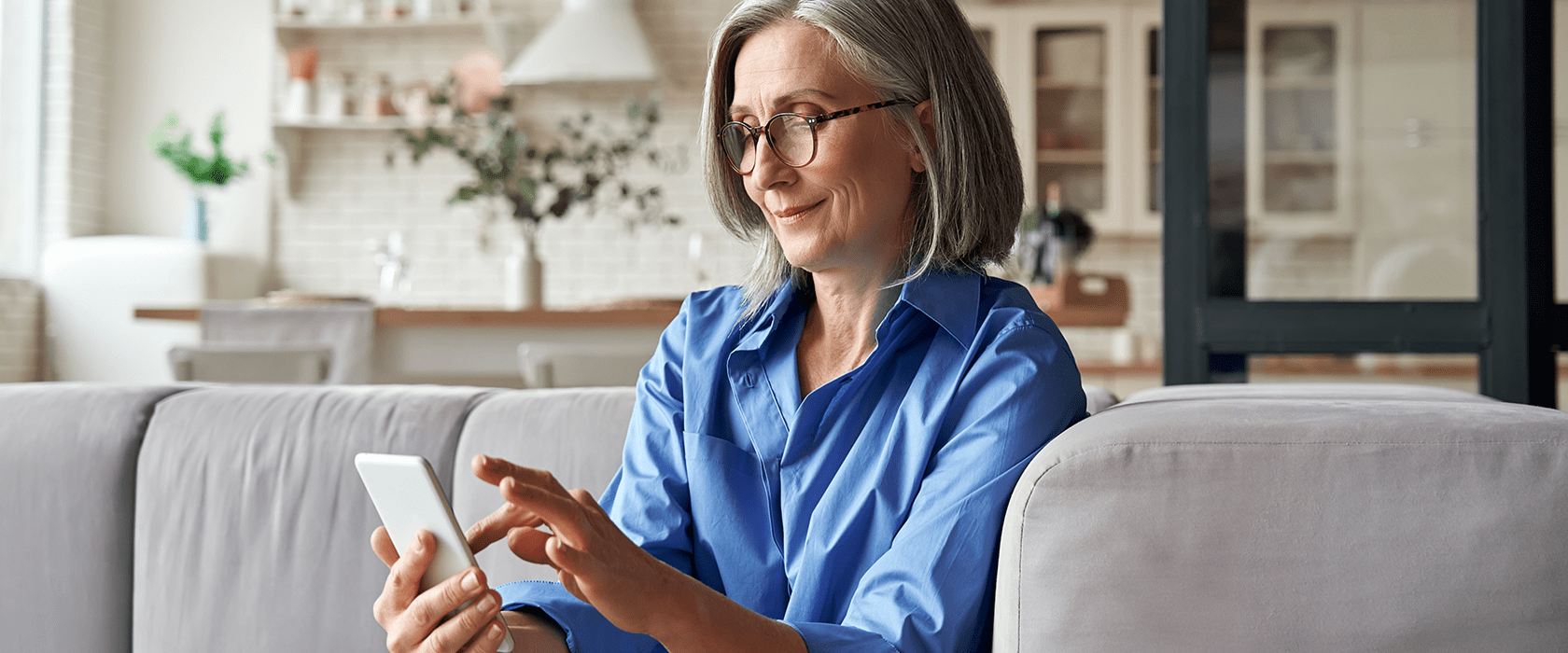
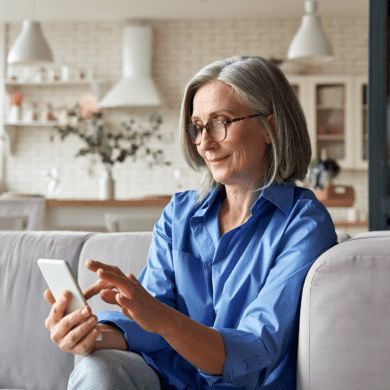
You’re running your daily errands and your cell phone rings. Instead of letting it go to voicemail, you confidently pick it up. It’s your son whom you haven’t seen in a few months with great news! He and the kids are coming to town and want to grab lunch with you at one of your favorite spots.
You see the words appear on your cell phone as your son speaks on the other end and think to yourself, “Wow, I am so glad I downloaded ClearCaptions Mobile.” That’s right, mobile captions help you see the words your callers say when you’re out and about, so you get the whole conversation anytime, anywhere.
Five mobile tips you should know about
ClearCaptions Mobile app for iPhone® and iPad® has convenient features that make mobile captions easy to use. We also have tips to share that will ensure the best captioning experience for you and your loved ones.
1. Share your new ClearCaptions number with family and friends. It’s important that you share your new ClearCaptions number with others, so you get captions on every call. It will also help your family and friends identify you when you call and not dismiss it as spam.
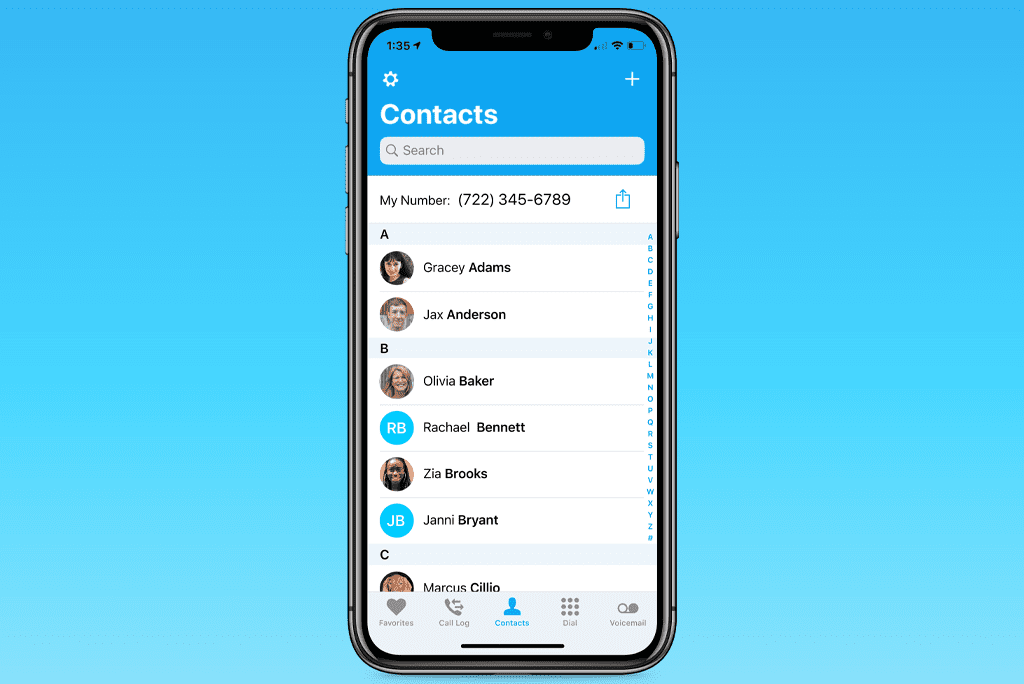
Who should you share your number with?
- Family members
- Friends and neighbors
- Doctors and pharmacies
- Veterinarian
- Audiology office
- Dental office
- Banking institutions
- Employer and coworkers
- Utility and service providers
- Community or church members
- Social groups and clubs
2. Enable Call Forwarding. Ensure you get captions on every mobile call by forwarding all incoming calls to your new ClearCaptions number. Depending on your mobile carrier, you will be able to enable call forwarding right on your device. If you do not see these options in your settings, please check with your mobile carrier to set up call forwarding or refer to our Call Forwarding Tip Sheet.
To turn on Call Forwarding just tap on Settings on your iPhone home screen then tap Phone. Next, tap on Call Forwarding and switch the feature on. Tap the Forward To field and the Forward To screen will appear. Type in your ClearCaptions number using the keyboard. Now, every incoming call will be forwarded to your new number so you can enjoy captions on every mobile call!
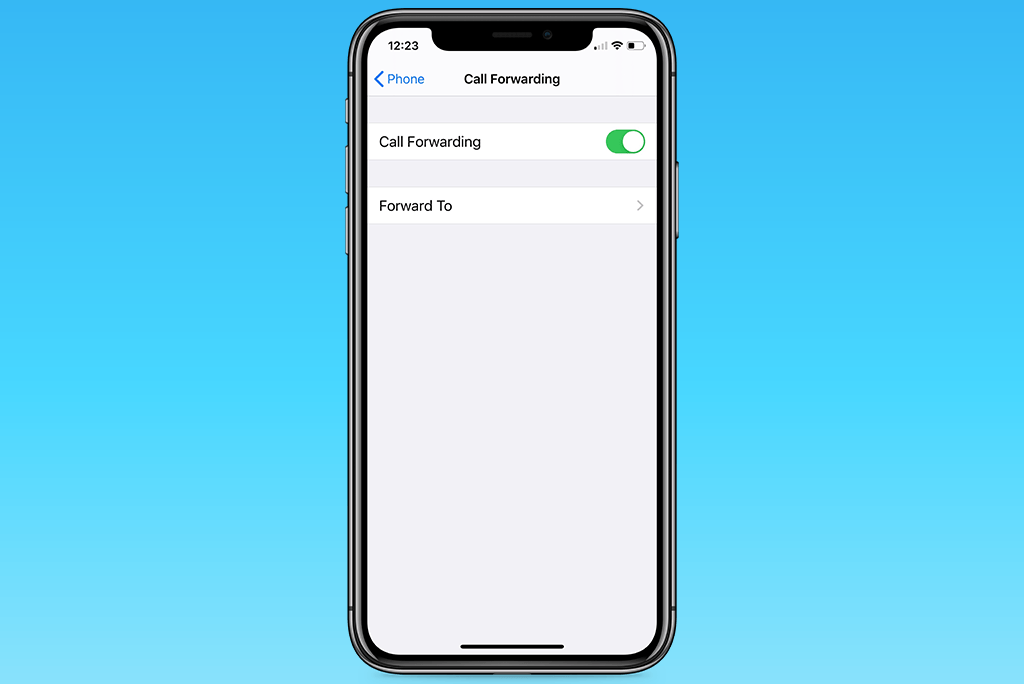
3. Add the ClearCaptions Mobile icon to your dock on your iPhone. Make calls easily by replacing your Phone icon with the ClearCaptions Mobile app icon. Just tap and hold the mobile app icon until it is movable. Then drag it to the bottom of your home screen where your dock appears. Now, you can easily place calls right from the home screen and get captions every time.

4. Expect a slight pause in caption display. Please allow a moment for captions to appear on your screen. Only the words from your callers will be captioned, so you can see every word they say.
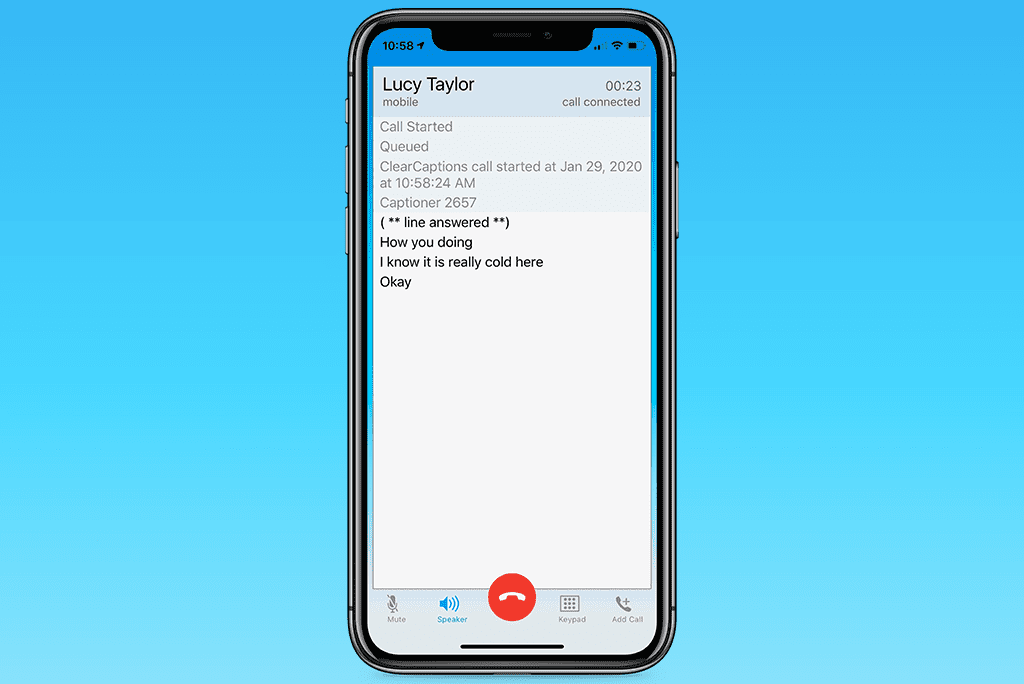
5. Set up and retrieve Voicemail. Setting up and listening to your voicemail has never been easier.
- From the mobile app, tap on the Voicemail button in the Menu bar and tap the keypad button. Then tap 0 to go to mailbox options, select option 1 and follow the instructions to set up your greeting if you haven’t already.
- You’ll also see the Voicemail screen with the number of new voicemails (if any). Tap the Call Voicemail button and a captioned call will begin. Tap 1 when prompted to play new voicemail messages. For convenience, tap the Speaker button to enable the speaker and view captions while you retrieve voicemails.
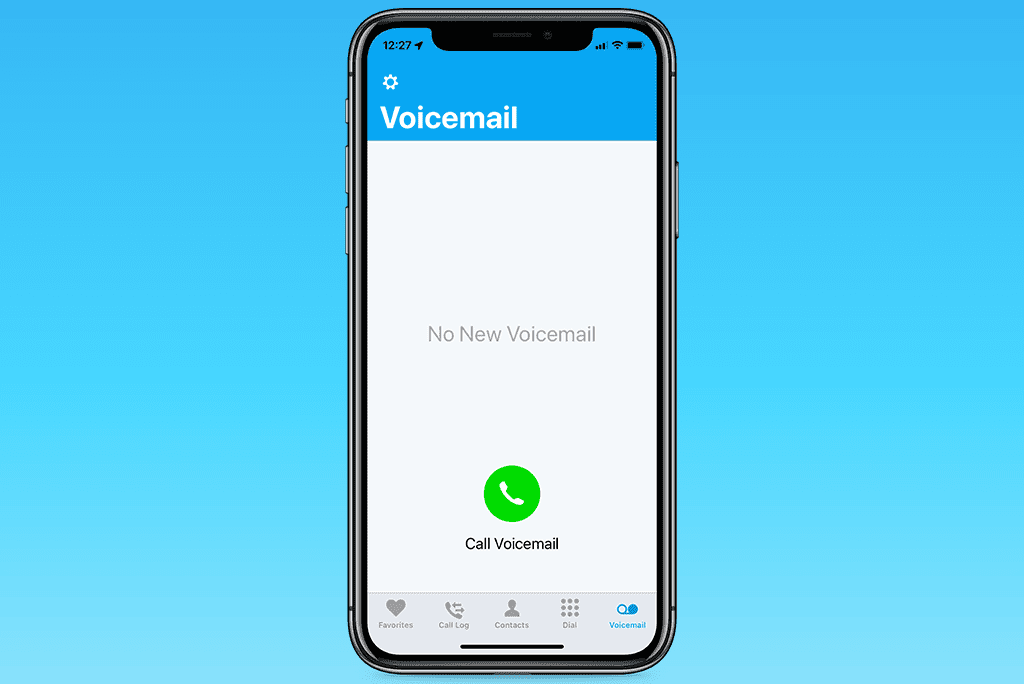
Once you’ve utilized these mobile tips, you’ll be making and receiving phone calls with confidence and independence again. Still don’t have the ClearCaptions Mobile app? See how you and your loved ones can benefit from captions on your cell phone!
How can mobile captions help me?
ClearCaptions Mobile is there for you when you need captioned calls at or away from home – all you need is an iPhone running iOS® version 12.0 or greater. It’s also available on iPad devices for a larger caption experience. As you know, hearing loss can make it difficult to communicate on the phone with family, friends and in everyday situations, but with the right tools and resources you’re managing your hearing loss just fine!
ClearCaptions Mobile ensures you’re getting the best caption experience with increased speeds and accuracy, so you feel confident about getting the whole conversation with family and friends on every phone call – no matter where you are. Once you have the app, use the tips and features above to help you use your mobile app easily and efficiently.
Thank you for choosing ClearCaptions Mobile. If you need extra assistance, our team is happy to help. Connect with our Customer Support Team by dialing 866-868-8695 or email support@clearcaptions.com. We look forward to serving you and keeping you connected – anytime, anywhere.