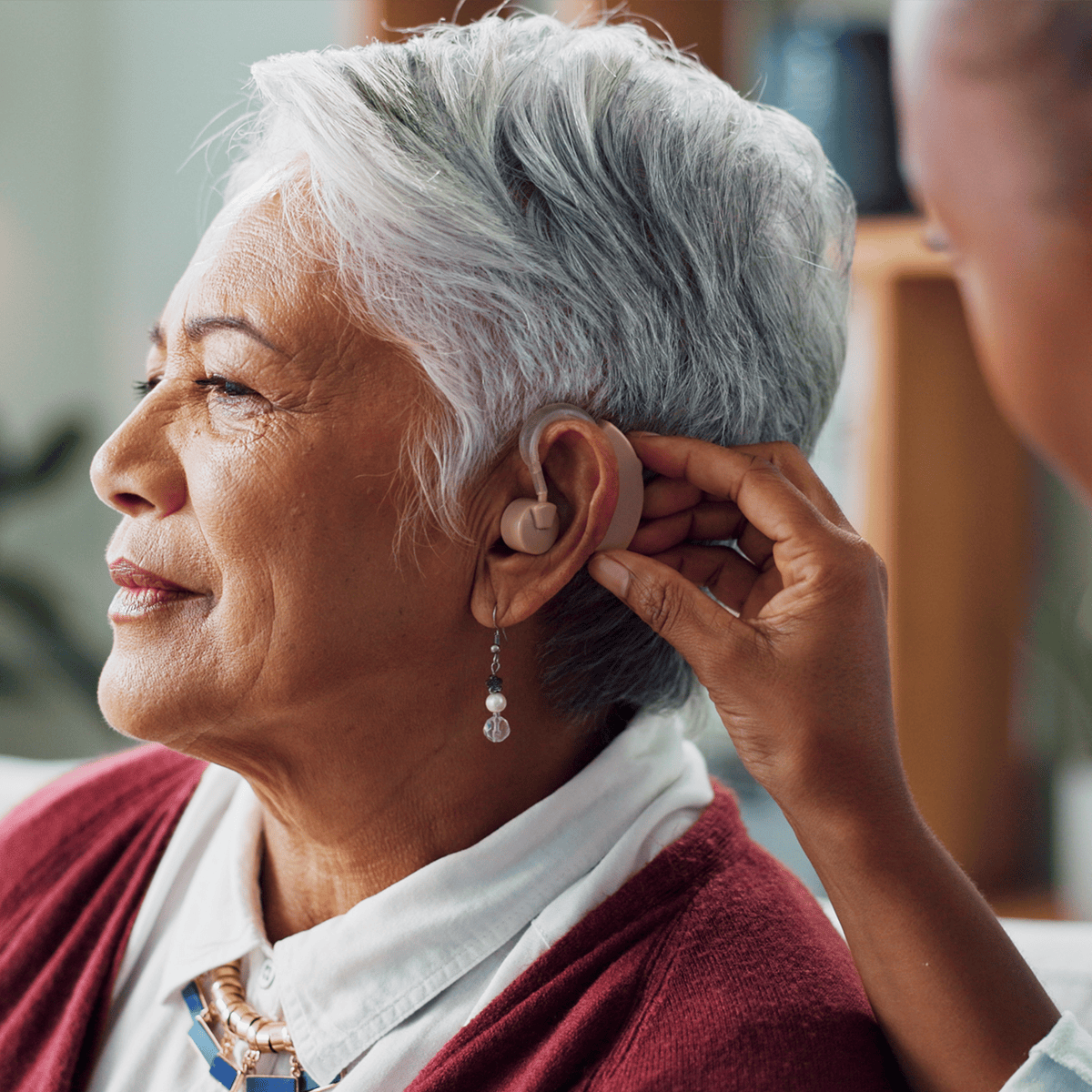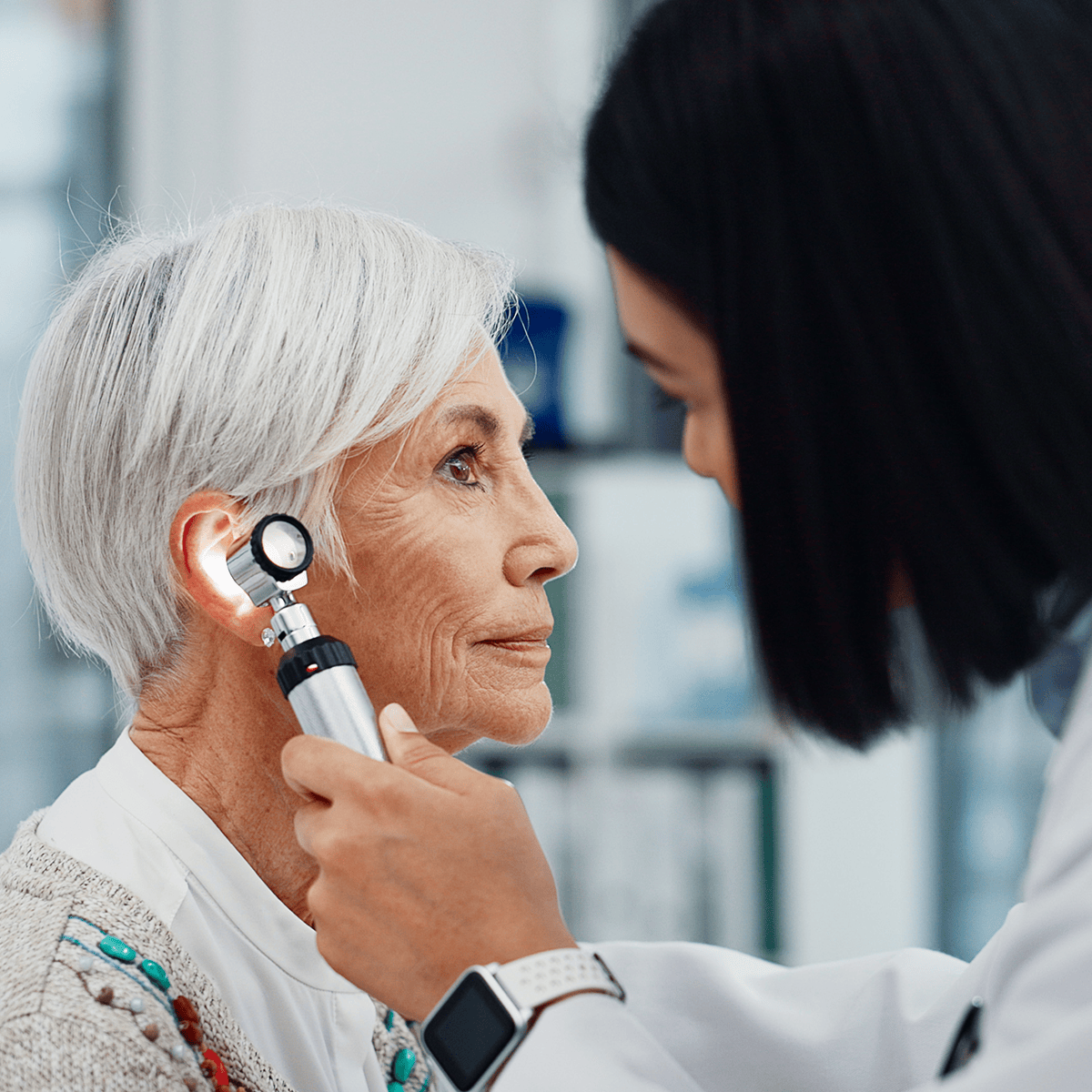How to Turn On Closed Captioning and Subtitles


Have you ever strained to hear what characters are saying on your favorite television show? Or wished you could follow along with the news without turning the volume too high? If so, closed captioning can make watching television much more enjoyable.
For those with hearing loss, closed captioning can improve the television viewing experience. This guide will help you turn on helpful text captions on all your favorite programs, making it easier to catch every word.
What is Closed Captioning and Why Use It?

Closed captioning (CC) is the text that runs across the bottom of your television while you watch. This text is the written version of the words, sound effects, and music from a show or movie.
Using closed captioning is particularly helpful for viewers with hearing loss or for those watching in a noisy environment.
Many people find it harder to catch every word as they age, and captions can help them enjoy their favorite programs without frustration.
How to Turn On Closed Captioning on Popular Streaming Platforms

Unlike traditional television that follows a fixed schedule, streaming services let you watch shows and movies whenever you want through the internet. Think of them as digital libraries of television shows and movies that you can access anytime. Here are a few simple, easy-to-follow steps for turning on closed captioning for your streaming services.
How to Get Closed Captioning on Netflix
Netflix is one of the most popular streaming services, with thousands of shows and movies to choose from. Here’s how to turn on captions:
- Start watching: Begin playing your show or movie
- Access the menu: While your program is playing, press the UP arrow on your remote
- Find caption settings: Look for “Audio & Subtitles” (usually at the bottom of the screen)
- Choose your option: Select “English [CC]” or “English SDH”
- Save and enjoy: Press BACK or RETURN to go back to your show
Helpful Tip: “SDH” stands for “Subtitles for Deaf and Hard of Hearing” and includes sound effects like [DOOR CREAKS] or [DRAMATIC MUSIC PLAYS]. This upgrade is only available on select shows, so look for the SDH badge on your show’s details page to see if it’s included.
How to Turn On Subtitles on Amazon Prime
If you have Amazon Prime for shopping, the good news is you already have access to Prime Video, which is another streaming option with its own shows and movies not found on other streaming services. Here’s how to use the closed captioning feature on Prime Video:
- Start your program: Begin playing your show or movie
- Show the menu: Move your remote up or down to reveal the playback controls
- Find the speech bubble: Look for a small “speech bubble” icon (usually near the top)
- Select caption language: Choose “English [CC]” from the list
- Return to your show: The captions will appear right away
Helpful Tip: On some television sets, you may need to press the “Menu” button on your remote first.
How to Turn On Closed Captioning on Hulu, Disney+, and Other Platforms
Hulu offers many current TV shows. Here’s how to turn on captions:
- Start watching: Begin playing your selected program
- Open the menu: Press DOWN on your remote
- Find settings: Look for a gear icon and select it
- Choose captions: Select “Subtitles & Audio”
Turn them on: Choose “English [CC]” or “English SDH” Disney+ has family favorites from Disney, Star Wars, Pixar, and more:
- Start your show or movie: Begin playing your selected program
- Open controls: Move your remote or mouse to show the playback bar
- Find the text icon: Select the text icon (usually in the top right corner)
- Choose caption option: Select “English” or “English [CC]”
- Enjoy your show: The captions will appear right away
While there may be some small differences on other streaming platforms, the process is likely to be very similar.
Customizing Closed Captions and Subtitles for Better Accessibility

One of the best parts about streaming is that you can usually adjust the look of your captions and subtitles so that they’re easier to read.
You can usually customize things like:
- Font and size: Some fonts are easier to read than others. Choose a font style and size that is easy for you to read.
- Color contrast: Sometimes, the color of the font can make it harder to read. Choose font and background colors that go well together so you won’t have to strain your eyes when reading.
- Background and edge style: Adding outlines or shadows can help make the text stand out.
Other Ways to Make Your Life Easier
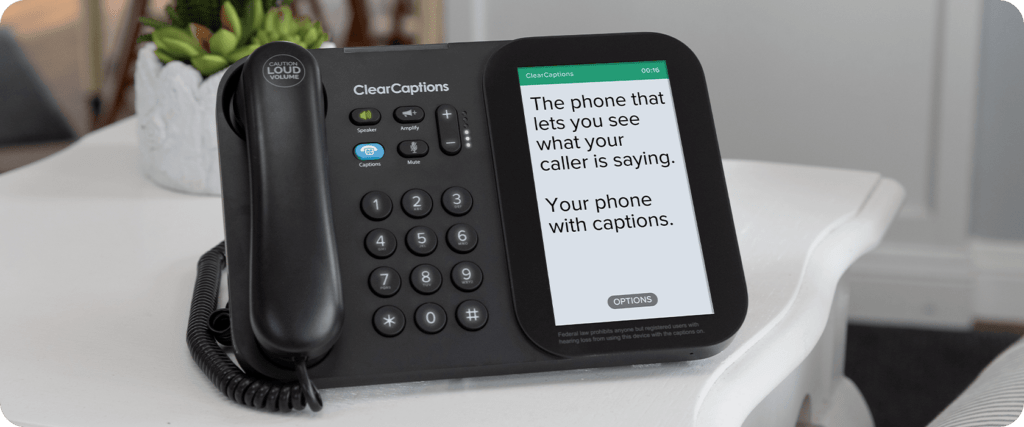
Closed caption streaming makes watching television easier, but what about other daily activities, like connecting with family or friends? If you find captions helpful for television, you might also benefit from the ClearCaptions Phone for your daily conversations.
Similar to closed captioning, the ClearCaptions Phone turns the words your callers say into text displayed on an easy-to-read touchscreen display. Captions appear in near real-time, and all your calls are private and secure.
The ClearCaptions Phone and its call captioning service are available at no cost to qualified individuals, thanks to a federally managed program. If you have hearing loss requiring captions to use the phone, live in the U.S., have home internet access, and can communicate in English, you may be eligible to receive a ClearCaptions Phone at no cost to you.
Call us today at (866) 996-1498 or click here for more information.