Frequently asked questions
Find answers to common ClearCaptions questions.
How ClearCaptions works
The ClearCaptions Phone displays near real-time phone captions on an easy-to-use touchscreen display. Title IV of the Americans with Disabilities Act (ADA) makes this service available at no cost to qualified U.S. residents.
Yes. The caption speed and size are completely customizable. When our specialist installs your phone, they will also show you how to customize the caption phone to your liking. You can also find information about customizing your caption phone under Support.
To qualify for a captioning phone through ClearCaptions, you must be a U.S. resident who can certify that you are deaf or hard of hearing and need captions in order to use the phone. Since our caption services are currently only available in English, you’ll also need to speak and read English. An internet connection is also required to install the ClearCaptions phone.
To make adjustments to your password or account information, please call the ClearCaptions Team at 866-868-8695. We’ll help you with any questions or assistance you need.
While there is no cost to you for the captioning service, if you do not have a landline, we will assign a dedicated telephone number to your ClearCaptions Phone. This does require a one-time number acquisition fee of $19.99. There are never any recurring fees.
Once your new telephone number is assigned to your captioning phone, you’ll enjoy call captioning and lifetime support from our team! If you have any additional questions about the one-time telephone number acquisition fee, please call us at 866-246-7850.
Home phone
On the ClearCaptions Phone, the Speed button will adjust how quickly captions appear on the screen during a call.
To adjust your caption speed during a call:
- Tap OPTIONS near the bottom of your screen.
- Tap the Speed button (it looks like a person running).
- Tap + or – buttons to adjust your caption speed.
There are 3 speeds to choose from – Slow, Medium and Fast.
Your selection will be saved for future calls until you change it again. Tap the Speed or Font buttons again to make more adjustments during a call.
You can also adjust your captioning experience when not on a call:
- From the HOME screen tap the SETTINGS icon.
- Find and tap the PHONE option to open the Phone Settings.
- Tap the CAPTION SETTINGS option.
- Tap Caption Display. From here you can adjust caption speed, font size, presentation and screen color.
While captions are near real-time, a slight delay is normal. ClearCaptions uses a combination of advanced speech recognition software for the majority of calls, and in some cases a live communications assistant to quickly provide captions of what the callers say. Occasionally it can take a moment for captions to appear on your screen.
You can also use the Speed button to adjust how quickly captions appear on the screen during a call. See detailed instructions under “How do I adjust the Speed of my captions.”
We’re happy to help you set up your ClearCaptions Phone with an in-person installation and training appointment. Call the ClearCaptions Team at 866-868-8695 and we can get you scheduled.
If you would prefer to set up the phone on your own or with a loved one’s help, an Installation Guide comes in the box with the ClearCaptions Phone.
If you need help at any point we’re here for you! Call the ClearCaptions Team at 866-868-8695.
On the ClearCaptions Phone at home, you can make changes to your Voicemail greeting by tapping Settings on your HOME screen. Next, tap PHONE then Voicemail Settings. You’ll be able to record, listen to your greeting and save it once you’re satisfied.
Watch more about your phone’s voicemail feature in our video tutorial.
If you use the ClearCaptions Phone and received a new ClearCaptions number at setup, you can find your ClearCaptions number in a variety of places
Your number is always shown on the HOME screen, displayed near the top as “My Number.”
- Tap Contacts from the HOME screen.
- Your number will be displayed near the top as “My Number.”
Adding the most important people in your life as Favorite contacts is quick and easy! Once saved, you can adjust the order in which they are listed.
To call a Favorite contact:
- On the HOME screen, tap the Favorites icon.
- From the list displayed, select a Favorites entry to start the call.
On the ClearCaptions Phone, you can add a Favorite contact by following these steps:
- On the HOME Page, tap the Favorites icon.
- Tap the Add icon on the bottom.
- Find and tap the Contact you want to add to Favorites.
- Tap the Heart icon next to the numbers you want to add to Favorites.
- Tap the Add icon to finish.
Watch how to add a Favorite contact in our video tutorial
Your Contact list is like a phone book built into your phone!
To call a Contact:
- On the HOME screen, tap the Contacts icon.
- Select a Contact and tap the Dial icon for the contact to start the call.
Adding Contacts is quick and easy:
- On the HOME Page, tap the Contacts icon.
- Tap the Add icon on the bottom of the page.
- Type in the first and last name and phone number of your contact.
- Tap the SAVE button.
Watch how to add a Contact in our video tutorial.
If you choose to save them, the captions from previous calls will appear in your call log and are only available to you on your ClearCaptions Phone. You can view a record of what your caller said from previous calls on your phone to look back at important dates or information.
- Tap Call Log.
- From the list of past calls, tap the ClearCaptions icon to the right side of the entry you want to review.
- Tap View Captions to review the captions from that call.
- If you wish to delete the saved captions, tap Delete.
ClearCaptions does not save any records of your call log or caption history. Your conversations are always private!
- To quickly increase the handset or speakerphone volume while on a call, press the Amplify button on the phone.
- To adjust the ringer volume to a level that best suits you, just tap the “+” or “-” button on the volume rocker when not on a call. Notice that the light panel and the screen display also show the change in the volume setting.
- To adjust the handset volume, pick up the handset, then tap the Volume button until the sound is at a comfortable level for you.
- To set the speaker volume, for use during hands-free calls, first press the Speaker button on the phone to activate it. Then tap the Volume button to increase or decrease the sound.
If you are having trouble receiving captions on your phone, or have recently lost power/internet connection, you may need to restart your ClearCaptions Phone. When the red button is pressed the phone will power off and then back on, ending any current calls or sessions on the phone.
Step 1
Locate the red button on the back of the caption phone. Tap the button.
Step 2
Allow the phone to complete its power-up process; you’ll see the progress on the phone screen.
Step 3
The phone will automatically reconnect to the internet and complete a series of checks and updates; allow this process to fully complete.
If problem persists, contact our team for more help.
Tap the ClearCaptions icon in Contacts or Favorites, or dial 866-868-8695.
Your caption phone has a built-in light bar on the top of the phone. This flashing light will help you stay connected by notifying you of incoming phone calls and new voicemail messages.
The bar will light up when you are receiving a call as a visual cue in case you don’t hear it ring. It will stop flashing and stay lit up when you answer the phone.
When you have a missed call or a new voicemail, the light will flash, and a small red dot will appear above the Voicemail icon. Once you listen to your new voicemail(s), the flashing will stop.
On the ClearCaptions Phone, you can easily turn your captions on and off.
- A steady light on the ClearCaptions icon mean captions are on.
- Tap the ClearCaptions icon to turn captions off. The button will flash to indicate captions are off.
- Tap the ClearCaptions button again to turn captions on.
The short answer is no. However, technology is changing. Some traditional landlines are being updated to newer systems that use the internet to make calls. But don’t worry! You won’t be left without a connection. If you are concerned about your phone connection changing, contact your telephone service provider. Phone companies are required to provide you with options and give you advance warning of any changes they plan to make to your service agreements. Learn more from our blog on the subject here.
For ClearCaptions customers, you simply need internet access for your phone to work. If you have any questions or concerns after speaking with your phone company, please contact our ClearCaptions Team at 866-868-8695 – we’re here to help!
Yes, but please note that anyone who uses the caption service must have hearing loss that requires captions to use the phone and register for the service before using. If anyone else in your home needs captions to use the phone, they must register by calling our team at 866-868-8695.
Anyone can use the phone but if they are not registered, they should turn off captions by tapping the blue ‘Captions’ button on the front of the phone.
Yes, and it’s important to confirm that your community’s internet setup supports the ClearCaptions Phone. Our service depends on a stable internet connection to provide near real-time captioning. If your community offers internet access, we can work directly with the staff to configure the phone for seamless use. To avoid any delays, it’s best to have a community staff member or family member available to assist during installation.
Let’s get started today to ensure you have the service you need as soon as possible!
Yes, a reliable internet connection is required to use the ClearCaptions captioning service. Just like electricity is essential to power the phone and other devices in your home, a stable internet connection is necessary to operate the ClearCaptions Phone and display captions during your calls.
While the ClearCaptions Phone is provided at no cost to qualified individuals, you must have and maintain a suitable internet connection. This is not an additional fee from ClearCaptions, but a standard utility requirement just like electricity in your home. Contact the ClearCaptions Support Team if you have questions about your internet connection being fast enough to support ClearCaptions service.
To make a call, always dial the 3-digit area code first, followed by the 7-digit number you want to reach. All calls require the full 10-digit number, even local calls. After dialing all 10 digits, simply lift the handset or press the Speaker button to connect your call and activate your captions.
Find more information and watch a video on using your ClearCaptions Phone here.
Mobile app
- From the Menu Bar in the mobile app, tap the Voicemail button. Tap the Call Voicemail button. A captioned call is initiated.
- Tap the Speaker button to enable the speaker, and tap the Keypad button to go to options.
- Tap 0 for mailbox options.
- Tap 1 to record your voicemail greeting.
- Tap # to finish recording.
- Tap 2 to listen to the new greeting.
- Tap 1 to accept the new greeting.
- Tap * to save the new greeting.
- Tap the Close button to close the keypad.
- Tap the Hang-up button to end the call.
- And finally, tap the Close button. Now incoming callers will receive your new voicemail greeting if they are unable to reach you.
ClearCaptions Mobile App is available on iPhone® and iPad® devices that have iOS version 12.0 or greater. If your phone is listed below you should have no trouble using the App. If you have any questions about your specific phone, we’re always happy to help. Contact our Customer Support Team at 866-868-8695.
Supported Devices
iPhone
iPhone 11
iPhone 11 Pro
iPhone 11 Pro Max
iPhone XS
iPhone XS Max
iPhone XR
iPhone X
iPhone 8
iPhone 8 Plus
iPhone 7
iPhone 7 Plus
iPhone 6s
iPhone 6s Plus
iPhone SE/SE 2020
iPod Touch (7th generation)
iPad
iPad Pro 12.9-inch (4th generation)
iPad Pro 11-inch (2nd generation)
iPad Pro 12.9-inch (3rd generation)
iPad Pro 11-inch (1st generation)
iPad Pro 12.9-inch (2nd generation)
iPad Pro 12.9-inch (1st generation)
iPad Pro 10.5-inch
iPad Pro 9.7-inch
iPad (7th generation)
iPad (6th generation)
iPad (5th generation)
iPad mini (5th generation)
iPad mini 4
iPad Air (3rd generation)
iPad Air 2
While you can provide your ClearCaptions number directly to friends and loved ones in order to receive captions, you can easily forward your existing mobile phone number to your ClearCaptions number, ensuring you get captioning for ALL of your incoming calls. Download our Call Forwarding Tip Sheet here.
Please note, if you forward calls to your ClearCaptions number, you will receive captioned voicemails in the ClearCaptions Mobile App. Voicemails will not be answered by your mobile phone’s voicemail service.
- Open the ClearCaptions Mobile App on your mobile device.
- Tap on Contacts.
- Find your ClearCaptions number displayed just below the Search bar as “My Number.”
Using the ClearCaptions Mobile App:
- Open the Mobile App and tap where you see “Contacts” at the bottom of the screen.
- To add a Contact to the Favorites screen, tap on the name that you would like to add to Favorites. Tap “Add to Favorites” underneath their name.
- The new Favorite is now added to the Favorites screen.
Watch how to add a Favorite contact on your mobile app in our video tutorial
- On the Home screen, tap the Contacts icon.
- Select a Contact to dial.
- Select the number to call.
- Press the Dial icon for the contact to start the call.
- Open the ClearCaptions Mobile app.
- Tap where you see “Contacts”.
- Tap the “+” sign in the top right-hand corner.
- Type in the new first and last name and the phone number for the contact.
- When finished, tap “Done” to save the new Contact.
If you choose to save them, the captions from previous calls will appear in your call log and are only available to you on your ClearCaptions Mobile App. You can view a record of what your caller said from previous calls on your phone to look back at important dates or information.
- Tap Call Log.
- From the list of past calls, tap the letter “i” to right side of the entry.
- Tap View Captions to review the captions from that call.
- If you wish to delete the saved captions, tap Delete.
ClearCaptions does not save any records of your call log or caption history. Your conversations are always private!
On the ClearCaptions Mobile App, you can turn your captions on or off during a call.
How to turn your captions on and off:
- While on a call, tap the ClearCaptions CC icon in the bottom of the screen to turn captions OFF.
- Tap the button again to turn captions ON.